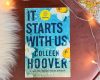How To Achieve Perfect Tone Adjustments With Expert Lightroom Services

The essence of a striking photograph lies in its ability to capture not just an image, but tell a story. The tone of your photographs can make a significant difference in how your story is perceived. By manipulating the tones in your images, you can highlight or obscure details, create a particular mood, or convey a compelling narrative.
But what are the elements that contribute to the tonal quality of photographs? And how can you achieve perfect tone adjustments using expert Lightroom services?
Understanding the Elements of Tonal Quality
The term ‘tonal quality’ refers to the distribution of lights and darks, or the contrast, in a photograph. The entire tonal range from pure black to pure white is known as the ‘tonal scale’.
Famous photographers like Ansel Adams, Sally Mann, and Edward Weston have been known to use tonal contrast to create stunningly dramatic images.
Tonal quality in photography is primarily governed by two aspects: brightness and contrast.
Brightness refers to the overall lightness or darkness of the image. It is a relative attribute; an image can be described as bright if there is a large amount of light and dark if there is a small amount. Brightness can be adjusted to enhance the mood or atmosphere of a photo. For instance, a high brightness can convey a cheerful or ethereal mood, while a low brightness can evoke a sombre or mysterious atmosphere.
Contrast, on the other hand, deals with the difference in brightness between the light and dark areas of an image. High contrast images have stark differences between their light and dark areas, resulting in vibrant and dramatic scenes. These images typically have a wide range of tones from deep blacks to bright whites. Conversely, low contrast images have a limited tonal range, often resulting in a more subdued, softer aesthetic.
The manipulation of these two elements forms the basis of tonal quality. They are essential tools for photographers to convey depth, emotion, and narrative in their work. For example, Ansel Adams, known for his black and white landscape photographs, expertly used tonal contrast to highlight the magnificence of natural landscapes, while Sally Mann used it to create hauntingly beautiful and evocative portraits.
Techniques to Achieve Perfect Tone Adjustments in Lightroom
Adobe Lightroom is a powerful tool that allows you to manipulate the tonal quality of your images. Understanding how to make use of the different sliders in the Develop Module can help you achieve the desired tonal quality in your images.
Here are some techniques that you can use:
Brightness and Exposure Adjustments
The brightness and exposure sliders are the first steps in adjusting the tonal quality of your images. They allow you to manipulate the overall brightness of the image.
Example: Imagine you have a slightly dark photo of a sunset over the ocean. If you increase the brightness, the entire image lightens uniformly, allowing you to see more detail in the darker areas. However, the sun in the image becomes too bright and washed out.
Instead, if you adjust the exposure, the image also brightens, but in a more balanced manner. The darker areas are more visible, but the sun doesn’t look washed out. Additionally, the colors of the sunset become more vibrant as the exposure adjustment can also boost saturation, making the image more aesthetically pleasing.
Contrast Adjustments
The contrast slider lets you control the difference between the light and dark areas of your image. Increasing the contrast makes the darks darker and the lights lighter, creating a more dramatic image.
Example: Consider a dull beach photograph taken on a cloudy day. By increasing the contrast, the shadows become darker and the lighter areas, like the sandy beach, become lighter. This adjustment enhances the depth and vibrancy of the image, transforming a flat photo into a dramatic and visually appealing one.
Highlights and Shadows
The highlights and shadows sliders allow you to manipulate the bright and dark areas of the image separately. This is particularly useful when you want to draw attention to certain parts of the image or create a specific mood.
Example: Consider a portrait photo taken in the harsh midday sun. The person’s face has both very bright spots (highlights) and deep shadows. By decreasing the highlights, you can reduce the glare on the face. By increasing the shadows, you can reveal more detail in the darker areas like under the eyebrows and chin, resulting in a well-balanced and more pleasing portrait.
Whites and Blacks
The whites and blacks sliders allow you to control the brightest and darkest parts of your image respectively. They can be used to add depth and dimension to your images.
Example: For instance, while editing a photograph of a sunset. The sky appears too bright and the foreground too dark. To balance this, you can adjust the whites slider to decrease the brightness of the sky. Meanwhile, the blacks slider can be increased to bring out the details in the darker foreground, thus enhancing the overall image.
Tone Curve
The tone curve is a powerful tool that gives you control over the tonal quality of your image on a granular level. By manipulating the curve, you can adjust the highlights, lights, darks, and shadows independently.
Example: A wedding photographer captures a beautiful moment of the couple during their first dance. However, the dim romantic lighting of the venue results in a photo with dark shadows and low contrast. The photographer uses the tone curve tool during post-editing. By lifting the shadows and dark tones on the curve, and subtly lowering the highlights, the photographer brings out the details of the couple’s expressions and attire, while preserving the romantic mood of the scene.
Split Toning
Split toning allows you to apply different colors to the highlights and shadows of your image. This can be used to create a stylized look or to enhance the mood of the image.
Example: In a newborn photo shoot, a photographer uses split toning during post-processing to enhance a shot of a sleeping baby. They apply a light yellow hue (at 50 hue and 10 saturation) to the highlights for a warm effect. A light blue hue (at 220 hue and 10 saturation) is applied to the shadows to create a cool contrast. This creates a balanced, dreamy image, enhancing the mood without overpowering the natural tones.
Clarity, Vibrance, and Saturation
These sliders allow you to enhance the texture and color in your images, which can contribute to the overall tonal quality.
Example: Consider a photograph you took during your last beach vacation, capturing a beautiful sunset over the Pacific Ocean. You could use editing tools like Adobe Lightroom’s color balance and contrast sliders to amplify the warm gold and orange tones of the setting sun and enhance the deep blues of the ocean waves. By adjusting these elements, the picture’s overall tonal quality would improve, making the sunset appear more radiant, the ocean more intense, and the entire scene more visually captivating.
The Power of Tonal Quality
The tonal quality of your images can make a significant difference in how your photographs are perceived. By mastering the different sliders in Adobe Lightroom’s Develop Module, you can control the brightness, contrast, highlights, shadows, and colors in your images to create a compelling narrative.
Don’t forget, the story you want to tell should guide your tonal adjustments. And remember, the journey to achieving perfect tone adjustments doesn’t end with the click of the shutter. Make use of Lightroom’s powerful editing features to transform your photographs from ordinary to extraordinary. Moreover, photo editing isn’t simply about adjusting brightness or contrast, but it’s about bringing your creative vision to life.